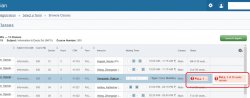In order to see this in live-view, you must log in through your NEST account.
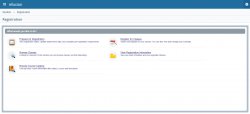
Prepare for Registration
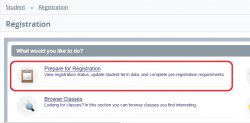
If the student is signed-in, this view/prompt will display registration information related to the student. It is TERM Specific.
Terms Open for Registration: Pick term of registration to review status.
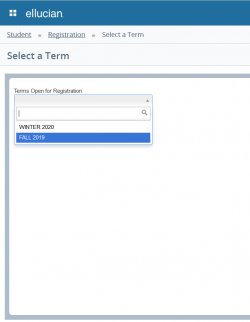
- Registration Status. It will Display Student Status related to MSU such as (AS/LV/or IS/WD) Status
- Academic Standing
- Holds
- Permits
- Earned hours (Institutional and Transfer Hours)
- Class Classification (Freshmen, Junior, Etc)
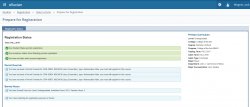
Browse Classes
Looking for schedule of classes, (this is open to visitor’s faculty, advisors and student)

Enter Term and then you land on Browse Classes (Basic View)
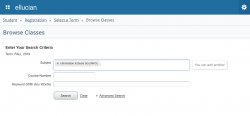
Browse Classes –Advanced Search View

Search Example: Term: FALL 2019 Subject: Information & Decis Sci (INFO)Course Number: 300- Sections)
This view has title. Subject Description, Course Numbers, Section, Hours, CRN, TERM Instructor, Meeting Times, Status.
Tooltip: Hover Over Text to show more content.

Example:
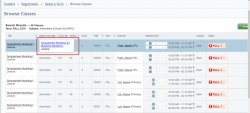
To Display more information about the course/section click on the Title of the course.
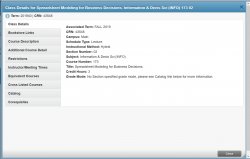
Class Details- Information about the course.
Bookstore Links- Online Book Store.
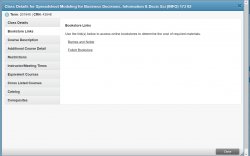
Course Description-Course Description with any additional text-information related to the section.
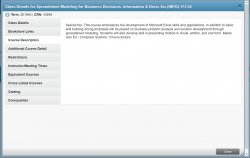
Additional Course Details-Attributes related to the course (Course level).
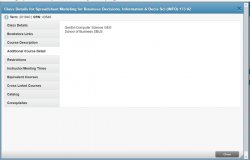
Restrictions-Restrictions at the section level based on Fields of Study (Major, Minor or Concentration).

Instructor/Meeting times-Information about schedule meeting times, professor, room and such.
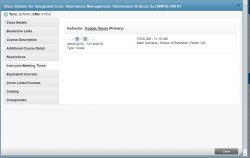
Equivalent Courses: Courses that are similar to other courses in content but are not considered to be equivalent courses. Students who have taken courses in this category can be prevented from registering for other associated courses.
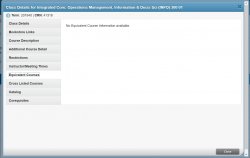
Cross Listed Courses-A list of cross-listed courses that is offered under more than one departmental heading. Cross listing means simply that a college shows, on its schedule, the same course under two different subject codes.
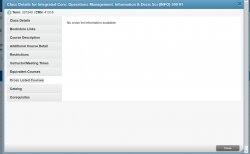
Catalog- Course information at the Catalog level which includes the full title, hours, levels, grading modes attributes and such.
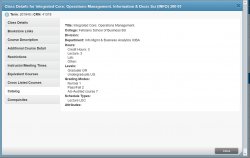
Corequisites-Courses that are corequisites for this course/must be taken together
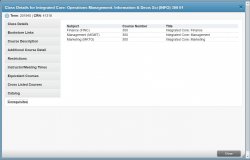
Browse Class Other information.
Instructor Information will display if you hover over the name:
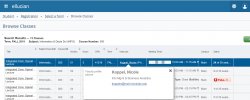
Meeting times:
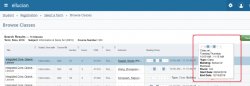
Status: Shows the section seats(Capacity):