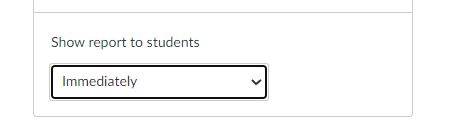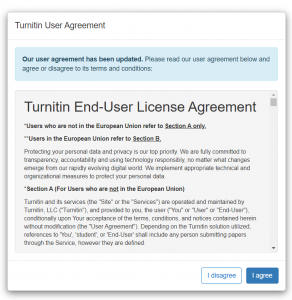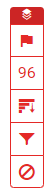Turnitin is Montclair State University’s plagiarism detection system. It is seamlessly integrated directly within Canvas. Turnitin is the world’s leading cloud-based software for evaluating student work. Its features include an Originality Report that determines plagiarism, Grademark for providing feedback, and peer review resources.
Enabling Turnitin in a Canvas Assignment
- Log in to Canvas at https://montclair.instructure.com/
- Select your course
- Click Assignments in the Course Navigation menu
- Click Add assignment
- Enter the assignment title, point value, and other relevant information
- In the Submission Type menu, select Online. (Select Text Entry and/or File Upload)
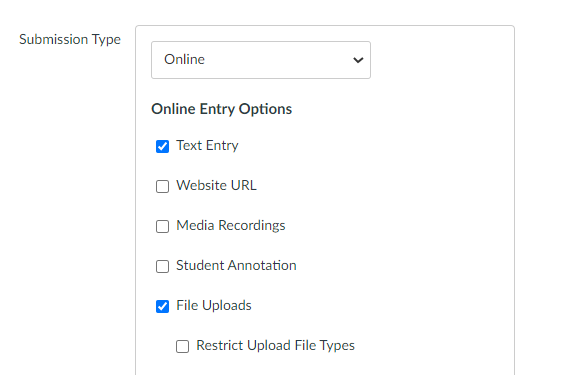
- Under Plagiarism Review, select Turnitin
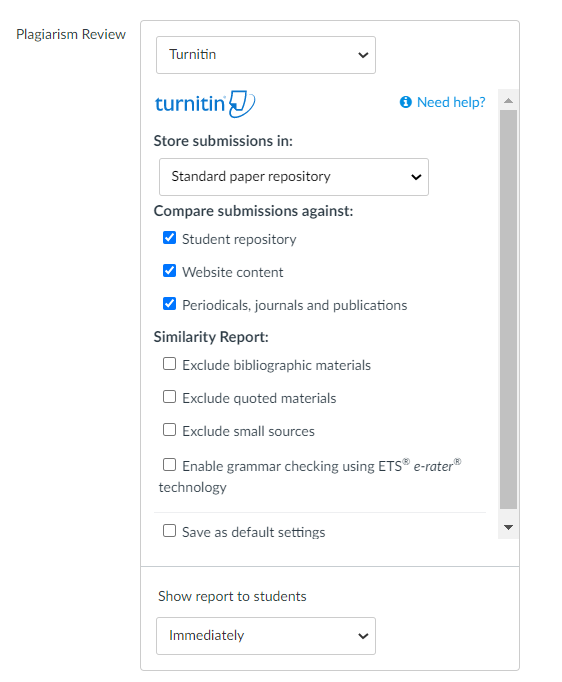
- Choose your desired settings based on the Turnitin options provided. Click Save as default settings to preserve your settings for future Turnitin assignments.
NOTE: If you copy a Turnitin assignment prior to December 27, 2021, faculty will need to edit the assignment to enable the new configuration of Turnitin by following the steps above.
ETS e-rater is a form of grammar feedback technology that automatically checks submitted work for grammar, usage, mechanics, style and spelling errors.
- To enable, select Enable grammar checking using ETS e-rater technology
- Choose your desired settings based on the options provided
Understanding e-rater feedback, please check out this article.
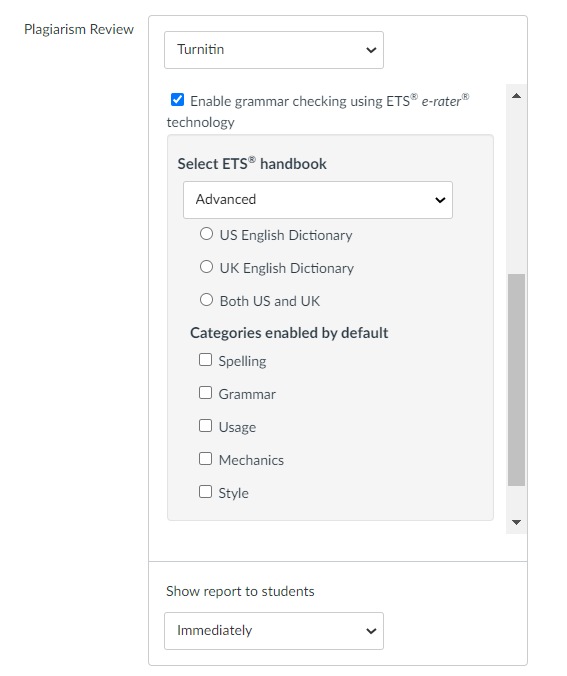
Students will follow the same assignment upload process but will be prompted with the message below. Students are required to click the checkbox before submitting.
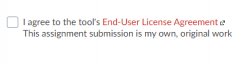
- Click on the assignment
- Click on Speedgrader
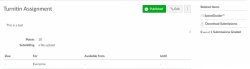
To view your Similarity Report in Turnitin, select the similarity percentage from the right-hand side of SpeedGrader.
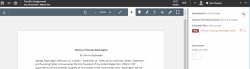
What do the similarity score colors indicate?
The percentage range is 0% to 100% with the possible similarity groupings being:
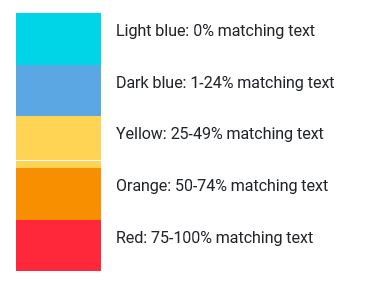
Turnitin will open the Similarity Report in a new window.
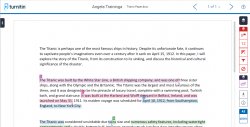
NOTE: You may be prompted to agree to the Turnitin User Agreement.
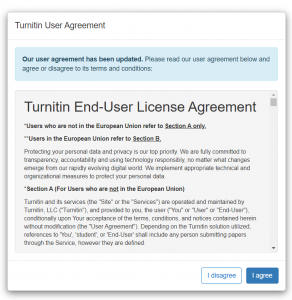
Interpreting the Similarity Score
Turnitin checks a user’s work against its extensive database. If instances are found where a user’s writing is similar to or matches against a source this will be flagged for your review in the match overview.
The database includes billions of web pages: both current and archived content from the Internet, a repository of works students have submitted to Turnitin in the past, and scholarly publications, which comprises thousands of periodicals, journals, and publications.
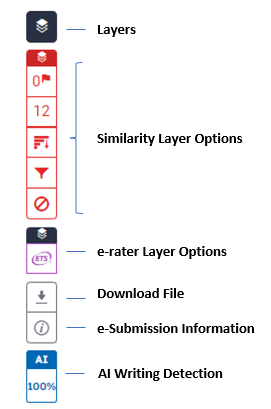
Understanding Layers
![]()
Similarity Layer Options
e-rater Layer Options
Other Options
When setting up the Turnitin assignment, navigate to the option “Show report to students” and select one of the following options: Student access the report through the Canvas gradebook by clicking on the originality report icon. Students may be prompted to agree to the Turnitin User Agreement. The Similarity Report will open. Please visit the TurnItIn website to find more details of the Similarity Report.