How to Access Poll Everywhere In-class Polls (Students)
Note: If you are using a mobile device you should download the Poll Everywhere app before completing the steps below.
Step 1: Getting Started
- Option 1: Go to www.pollev.com and enter the classroom code your instructor has provided.
OR
- Option 2: Scan the QR code on upper right of your instructor’s slide.
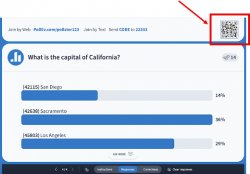
Step 2: Getting Access
The polls for your class are only accessible for students enrolled in the course. When you attempt to access a poll you will see the following screen:
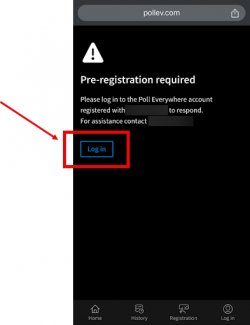
Click Log In.
Step 3: Logging In
After you click on “Log In” you will see a Log in screen. You should enter your Montclair email address (netid@mail.montclair.edu) in the email or username* field.
Your Montclair email address must be entered in the following format:
netid@mail.montclair.edu
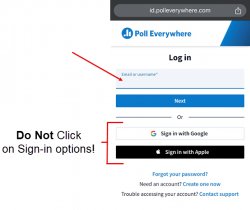
Note: If you type in your email address with @montclair.edu it will not work and you will not have access to your instructor’s poll. Please ensure you enter your Montclair netid followed by @mail.montclair.edu.
Step 4: Validating Your Account
After you enter your email address using the @mail.montclair.edu format, the blue “Next” button will change to “Log in to Montclair State University.”
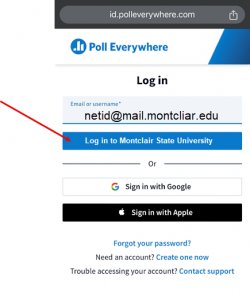
Click the “Log in to Montclair State University” button which will take you to Montclair’s Single Sign On (SSO) system, where you will validate your account through the Google Authenticator App. The same system you use to log into Canvas or Nest.
If you have specific questions about Multi Factor Authentication (MFA), please see the Montclair IT Student Multi Factor Authentication FAQs website.
*Created in collaboration with Lauren Covey
