If you are new to Panopto, we recommend accessing Panopto through one of your Canvas courses (option 1). If you are familiar with Panopto, we recommend uploading your videos through the Panopto website (option 2).
Option 1: Accessing Panopto through a Canvas course
- Click on Panopto Recordings in your Canvas course menu. If you do not have Panopto Recordings as an option please visit the Canvas Guide How do I manage Course Navigation links? for steps on how to enable it.
- Navigate to your Panopto folder “My Folder” by clicking on the dropdown arrow next to your course folder and click on “My Folder”.


- Click on Create and select Upload Media.

- Click within the Add files frame to upload your video file.

- Navigate to your video, select the video file and click on Open.
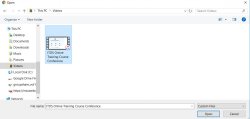
Once the video file finished processing it will be available in “My Folder”.
Option 2: Accessing Panopto through the Website
- Navigate to Panopto via https://montclair.hosted.panopto.com/. If prompted to login, login with your MSU NetID and password.
- Click on “My Folder” in the left side menu.
- Click Create and select Upload Media.

- Click within the Add files frame to upload your video file.

- Click within the Add files frame to upload your video file.
- Navigate to your video file, select the file and click on Open.

Once the video file is finished processing it will be available in “My Folder”.
