To ensure academic continuity, Montclair State faculty are encouraged to adapt their instruction to allow for flexibility. Developing your course with flexibility in mind will help to make your course more resilient to ensure interruptions do not impede teaching. Canvas, the University’s Learning Management System, offers many features that facilitate teaching and learning in a variety of classroom environments. The best way to prepare a course with academic continuity in mind is to prepare ahead of time. Here are some questions to consider:
- Are you familiar with instructional technologies to support your teaching should a disruption were to occur?
- Have you built flexibility into your assignment requirements?
- Are your course materials, activities, and assessments accessible to all students?
- Do you feel comfortable facilitating your class online, if the disruption deems online learning necessary?
Example: Consider including a statement regarding what to do in the event of a class disruption in your syllabus. For example, include a notice such as “in case of emergency, check Canvas for announcements,” or “in case of emergency, expect an email from me notifying you of the next steps.”
Planning your course with these few questions in mind will make a transition easier for you and your students, in the event instruction is impeded or altered.
ITDS has come up with other helpful questions you can ask yourself when thinking about designing a resilient course with flexibility in mind:
It’s important to have an effective mode of communication with your students. An easy way to do this is to use the Canvas Announcements feature. With this feature, you can quickly communicate with all students in your class, while maintaining a record of messages sent in the course.
Learn how to use Canvas Announcements

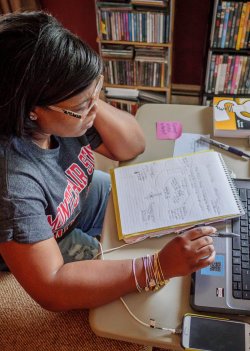
If a situation requires it, you may need to make modifications to your course syllabi such as altering due dates or modalities. It’s also helpful to include information in your syllabus for your students in regards to what to do if your course’s schedule is altered or teaching is impeded.
In addition, the way students demonstrate mastery of your course goals and learning objectives may need to be altered depending on certain circumstances. Consider adjusting your expectations in the way students meet course objectives.
Having a plan to facilitate activities and assignments in a variety of modalities is the best way to approach flexible, resilient course design. Think about how you can modify in person assignments so that no matter the modality, they can be facilitated efficiently.

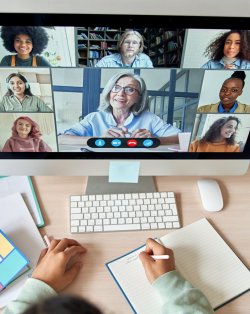
It’s important to consider all learners when designing a course. Thinking about your student population (i.e., learning preferences, skill level, range of abilities, backgrounds, technology access, etc.) helps to frame how you deliver content in a course. Making sure that content is accessible to all of your learners is an important step in creating a resilient course and ensuring academic continuity; this applies to material selection, interaction, and assessment.
A strong, supportive learning community is a crucial part of a successful course and can enhance student engagement. How students can interact, be challenged, and be active learners are important components of engagement. Designing activities that are flexible and are able to engage learners across modalities is an important strategy to develop a resilient course.

Tools and Strategies for Maintaining Academic Continuity
Zoom is a platform for video and audio conferencing. All members of the campus community have access to a Zoom account that does not restrict the length of meetings. You will be able to access Zoom by using your Montclair Credentials.
Please visit the following pages for more information about Zoom or to access Zoom Support & Documentation.
Canvas Announcements
Post Announcements in Canvas
The Canvas announcements feature is an effective way to communicate with all of your students in your class. Students will receive the announcement in their Montclair Gmail as well as be able to see your announcement in your Canvas course.
Posting Announcements
Announcements are commonly used by instructors as a way to quickly communicate course updates such as a change in a homework assignment, class cancellation, campus events, etc. Once you post the announcement as an instructor, Canvas sends a notification to the students.
Learn more about how to post announcements.
Syllabus Modifications
Modify your Syllabus
Depending on how your syllabus is prepared, you may need to make adjustments to accommodate a shift in instruction. Due dates, grading policies, and modes of communication, are examples of changes to consider. It is also advised to include a proactive statement in your syllabus that advises students on what to do in the event of an unexpected shift in instruction.
Example syllabus statement:
In the event of an emergency, course requirements, deadlines and grading percentages are subject to change when necessitated by revised course delivery, semester calendar or other circumstances. Information about changes in this course can be obtained at the Canvas course web wage or by contacting my email address: xxxx@montclair.edu or my office phone/cell xxx-xxx-xxxx. If the course is not able to meet face-to-face, students should immediately log onto Canvas and read any announcements and/or alternative assignments. Students are also encouraged to continue the readings and other assignments as outlined in this syllabus or subsequent syllabi (Pace University, 2015).
Online-Activities
Prepare Online Activities and Assignments
Designing your class for online instruction can make any unexpected interruption a smooth experience. In addition, a course designed for the online environment can make for a more comprehensive and organized learning experience in any modality. If you’d like assistance implementing any of the examples below, please schedule a course design consultation or attend one of our workshops.
Discussions
Canvas discussions provide an easy way for instructors to create and facilitate asynchronous interaction among students. Online discussions encourage active participation from students and help replicate discourse that may occur in a face-to-face classroom. Discussions can be created as an assignment for grading purposes (integrated with Canvas Gradebook), or simply serve as a Q & A to answer students’ questions or a forum for students to share information. Group discussions may be set up so that small groups of students may converse and collaborate.
Learn more about how to create a Discussion.
Assignments
Canvas assignments can be created so students can submit work to be graded from within Canvas. Submissions can include files, images, text, URLs, etc. Assignments can be created for everyone in the course or differentiated by student, section, or student groups.
Learn more about how to create an Assignment.
Quizzes
The Quiz tool is used to create and administer Online Quizzes and Surveys. They can be automatically graded, depending on the question type. A column in the grade book is created for each quiz where you can manually enter a grade for quizzes or exams taken on paper, if needed.
Learn more about how to create a Quiz.
Video
Record and Share Lecture Videos
Panopto is an all-in-one video platform that not only provides faculty with desktop lecture recording and automatic captioning services, but also offers pedagogical features to add learning interactions within a video. It is also seamlessly integrated within Canvas. Take a look at our documentation for both the PC (Windows) and Mac (Apple) or attend a training workshop. Students can also create Panopto recordings in their Canvas courses. For more details, please review our documentation for student use of Panopto: Panopto Recordings for Students and Panopto Assignments for Students.
Collaboration
Canvas groups are a small version of a course and used as a collaborative tool where students can work together on group projects and assignments. Effective group work and collaboration are important to facilitate a social learning environment. Working in groups assists students in developing problem-solving, communication and critical thinking skills, and provides them opportunities to work and learn from their peers. Learn more about setting up student groups/teams.
Google Apps for Education is a suite of communication and collaboration tools for learning anywhere, anytime, on any device. All faculty and staff have access to this suite of tools through your Montclair email address (netid@montclair.edu). Google Docs, Slides and Sheets are useful in extending the classroom to an online environment. Collaboration features include: sharing, editing, commenting, suggesting, and chatting on documents online. These may occur in real-time, during a scheduled work session, or asynchronously, at different times. Learn more about Google Applications.
All-Students
Include all Students and Provide Accessible Materials
The accessibility of all materials is a crucial component of any course. During an unexpected disruption, the shift to other modalities can present challenges to students’ access to course material. Make sure to review your course(s) to ensure all materials are accessible.
A good place to start is to think about the Universal Design for Learning (UDL) set of principles to inform your approach to teaching. UDL focuses on three main components:
- Multiple Means of Representation: Learners differ in the ways they perceive and comprehend information.
- Multiple Means of Action and Expression: Learners differ in the ways they can navigate a learning environment and express what they know.
- Multiple Means of Engagement: Learners differ in the ways they can be engaged or motivated to learn.
Your courses should also reflect the values of diversity, equity, and inclusion that we promote as a community at Montclair State University. Review some suggested steps to creating an equitable and inclusive learning space.
There are a number of helpful resources to help you create accessible materials for your students. Attend a workshop focused on accessibility tools and techniques. View the ITDS Designing Accessible Learning Environments webpage for more information. Review the resources shared by the Disability Caucus of Montclair State University.
Engagement
Maintain a Learning Community
Developing a sense of community in the classroom takes time and intentional teaching practices. Disruptions are easier on students when they feel a sense of community and belonging to help them get through any unexpected interruptions. Consider integrating techniques and tools that foster engagement, whether in-person or online. Many of our instructional design workshops provide tools and strategies to help with this. Some helpful instructional technology tools to consider using include the following:
- Flip– Video discussion tool that uses video recording and sharing as the primary method of conversation.
- Padlet– An online collaborative bulletin board that allows participants to interact by posting text, links, images, videos, and more.
- Social Annotation Tools- Allow students to collaboratively annotate readings with their peers using a digital text. Montclair State subscribes to two social annotation tools: Perusall and Hypothes.is
Course Design Consultations and Workshops
- Schedule a Course Design Consultation for guidance and support on teaching practices and instructional technologies to help build resilient courses.
- Register for a workshop to learn about new technologies and strategies to support teaching.
