The Jamf Software Center is a self service portal on your Mac device that allows you to install approved applications and updates on your Montclair State University managed Apple computer. The document below will guide you through logging in and accessing packages.
Please Note: If you do not have the Software Center icon that means your machine is not configured properly and you should reach out to the IT Service Desk or your local technology support team.
Software Center Icons
You can access the software center from your dock or applications folder.
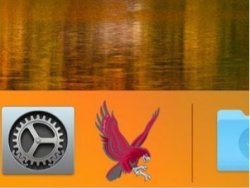
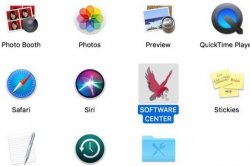
Software Center Log In Screen
On the login screen, you will use your NetID@montclair.edu and password.
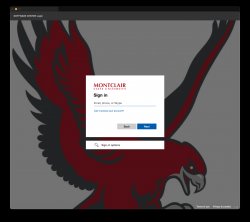
Upon log on, you will be brought to the Home tab by default and will find the following in the main section of software center:
- Find ‘Featured’ software packages
- ‘Browse’ section to find apps based on defined categories
- ‘Shortcuts’ section with weblinks that will bring you to useful University websites.
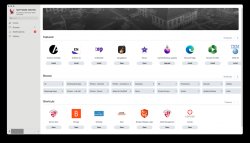
On the left navigation bar, you will find the following sections:
- ‘Browse’ lists all applications, categories and shortcuts in a list format on the left side of the screen. This allows the user to scroll through the full library or dill down based off of the defined category.
- ‘Notifications’ will display a notification bubble for any newly added updates that are ready for installation.
- ‘History’ will show the listing of installed apps.
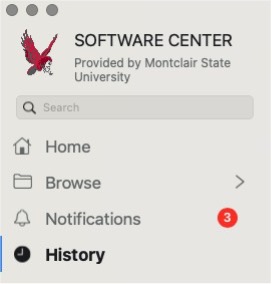
Logging Out of Software Center
In the lower left corner you will see your logged on netID and have the ability to log out of the Software Center if needed.

