Select the Network icon, (menubar – right side), select MSU-Guest.
Open a web browser and navigate to any website. You will automatically be redirected to the “Guest Portal” page.
On the “Guest Portal” page, select the “Don’t have an account?” link.
The MSU-Guest Network is intended for temporary visitors to the Montclair State University campus.
Steps on how to connect to MSU-Guest utilizing your Mac OS X device .
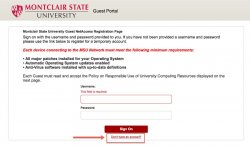
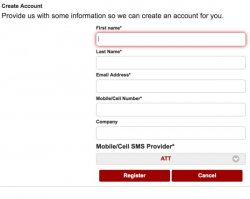
On the “Create Account” page, enter the requested information, then select “Register”.
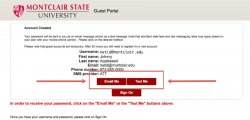
On the “Account Created” page, press either the “Email me” or “Text Me” button to choose how to receive your password to join as a MSU Guest.
Press “Sign On”.
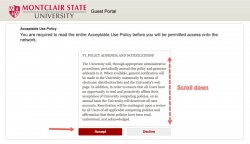
Return to the “MSU-Guest portal” page.
Sign in by entering the email you provided in the username field.
Check your cell phone for a text message or email containing your password.
Enter your password, then press Sign On.
Read through the Acceptable Use Policy on the next page, then press Accept to join MSU-Guest.
