Click on the Android Applications icon, then select Settings.
Montclair State University provides an encrypted secure network through its MSU Secure Network.
The MSU Secure Network is the recommended option for anyone with an MSU NetID.
The following steps will show you how to connect to MSU-Secure utilizing an Android device.
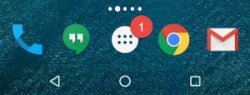
In Settings, select WiFi.
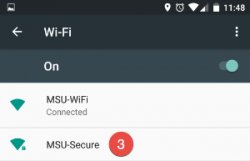
Select “MSU Secure” network SSID.
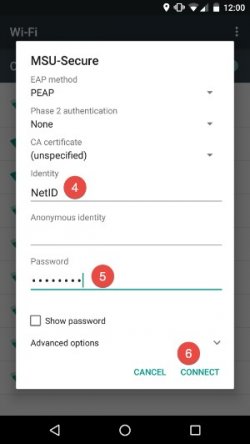
When prompted, enter your MSU NetID and Password, then press Connect.
