1. Introduction
https://voicemail.montclair.edu is the updated web-based portal that gives you the ability to maintain all aspects of your voicemail subscription. This portal is only accessible on campus, or while connected via VPN to the University.
Requests for access to the Unified Voicemail Portal can be made by filling out the online form and selecting ‘Access to the Unified Voicemail Portal’.
2.1 User Log In
Open a web browser of your choice and enter the following URL address to navigate to your personal Unified Voicemail box: https://voicemail.montclair.edu
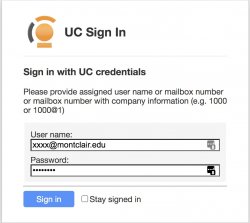
Your username is your extension@ montclair.edu, e.g. 1111@montclair.edu. If you do not have a password for this application, please fill out the form located at the following LINK, and choose ‘Access to the Unified Voicemail Portal’.
Upon a successful login, with the temporary password, please change your password on your account page by following the directions below. Please make sure that your password is at least 5 characters. )
Click on Account, under the Settings header:
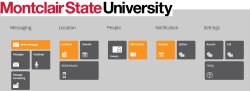
Enter in a password in the Account Settings input boxes as indicated below.
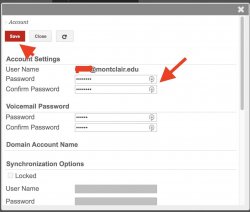
Click on Save to make your changes.
2.2 Home Page
Upon successful login you will be directed to your personal Unified Messaging home page.
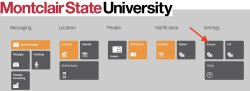
3. Unified Voicemail Features
Messages
Click the Messages tile from the main page to access your voicemail messages. Unread messages are in bold text, while Read messages are not in bold lettering.
To open a message, click the message in your inbox to open. If the message is a voicemail message, playback will commence automatically.
If you would like to listen to a voicemail message again, click the Play ► button.
Greetings
Click on the Greetings tile from the main page to change your recorded name as well as your greetings using your computer microphone.
Select a relevant greeting and click Add Greeting
3.2 Location
Your current status is defined by your location. All calls, messages and other communication interactions are enhanced by the custom rules configured for each location.
3.3 People
From the People section of the dashboard, you can add or import as many contacts as desired. These are the contacts that appear in your personal directory. You can also create distribution lists to send a message to multiple contacts.
3.4 Notification
When you are away from your desk or out of the office, you may not know if you have received an important message. The Notification section of the Web Access dashboard can be configured to notify you upon receiving messages.
For example, if you receive a voice message in your office inbox, Web Access can be instructed to email you, or it can call your cell or home phone number to notify you of the message’s arrival.
3.5 Settings
Account (Change Voicemail Password)
Click on the Account tile to reset your voicemail password.
Account settings screen will open. Under Voicemail Password update your password in the below highlighted fields and click Save.